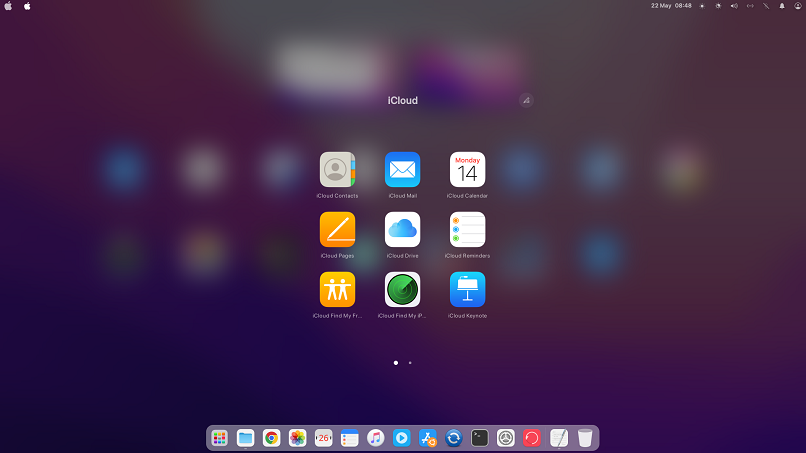iBuntu 3.0 Monterix – Ubuntu like it should be!
iBuntu: Still the closest feeling near to a macOS like working environment
Attention! This version of iBuntu is very unstable and we don't promote or recommend it anymore since it just won't work together with Ubuntu 22.04 as planned. Since as of now and until further notice we won't have time to adress the bugs within Monterix, we recommend, using Lix Sur 2.1 instead!
With our newest Version 3.0 of iBuntu, tradename "Monterix", we got back to our roots: Provide a simple, lightweighted Mac-like System which is stable and has everything needed on board but is not full of unnecessary bloatware or too many effects which only consumes system ressources.
Monterix is the successor to our first ever released system "Catalinux", since the underlaying Ubuntu 18.04 of Catalinux went EOL in April 2023.
With Monterix we are now using Ubuntu 22.04 LTS as new base system.
We also brought the best of Lix Sur into Monterix, which mainly are the iCloud and Apple Music apps as well as some of the better effects which now also can be achieved with Gnome.
And we also packed three different themes both in Bright and Dark Mode in the new release: Themes for Big Sure, Monterey and Ventura are all included and can be selected by an updated Version of our Deskmode Switcher.
Beside that, the main features pretty much stayed the same:
Cut, copy, paste, and other common shortcuts
- CTRL-X: Cut the selected item and copy it to the Clipboard.
- CTRL-C: Copy the selected item to the Clipboard. This also works for files in the Finder.
- CTRL-V: Paste the contents of the Clipboard into the current document or app. This also works for files in the Finder.
- CTRL-Z: Undo the previous command. You can then press Shift-Command-Z to Redo, reversing the undo command. In some apps, you can undo and redo multiple commands.
- CTRL-A: Select All items.
- CTRL-P: Print the current document.
- CTRL-S: Save the current document.
- CTRL-T: Open a new tab.
- F11: Show the desktop.

Use “Mission Control” on iBuntu
iBuntu offers features similar to the “Mission Control” Feature of macOS. It offers a bird’s-eye view of all your open windows, desktop spaces, and any apps in full screen or Split View, making it easy to switch between them.
Open “Mission Control”
- Swipe up or down with four fingers on your trackpad
- Press the 3rd Mouse Button (usually the Wheel-Button)
Here are the Releasenotes for iBuntu 3.0 Monterix which mentions all included features:
- Completely based on Ubuntu 22.04 LTS
- iBuntu runs on Xorg by default
- Completely new plymouth theme:
- https://github.com/ibuntuos/ibuntu-logosu
- Gnome-Tweaks preinstalled
Used Extensions:
- User Themes
- Blur my Shell:
https://github.com/aunetx/blur-my-shell
A GNOME Shell extension that adds a blur look to different parts of the GNOME Shell, including the top panel, dash and overview.
- Ubuntu Dock:
https://github.com/micheleg/dash-to-dock
This extension enhances the dash moving it out of the overview and transforming it in a dock for an easier launching of
applications and a faster switching between windows and desktops without having to leave the desktop view.
- Compiz alike Magic Lamp effect:
https://github.com/hermes83/compiz-alike-magic-lamp-effect
- Compiz Windows effect:
https://github.com/hermes83/compiz-windows-effect
Compiz wobbly windows effect with compiz plugin engine.
- Unite:
https://github.com/hardpixel/unite-shell
Unite is a GNOME Shell extension which makes a few layout tweaks to the top panel and removes window decorations to make it
look like Ubuntu Unity Shell.
- X11 Gestures:
https://github.com/JoseExposito/gnome-shell-extension-x11gestures
Enable GNOME Shell multi-touch gestures on X11 with this extension.
- Dash to Dock Animator:
https://github.com/icedman/dash-animator
This is a Gnome Shell extension that animates the Ubuntu Dock, or more precisely, the Dash-to-Dock extension.
- Big Sur Status Area:
https://github.com/Ordissimo/Big-Sur-StatusArea
A GNOME Shell extension for move the Power/Network/Volume/User/Date/Notifications menus to the status area.
- Coverflow Alt-Tab:
https://github.com/dmo60/CoverflowAltTab
CoverflowAltTab is an Alt-Tab replacement available as an extension for Gnome-Shell. It lets you Alt-Tab through your windows in a
cover-flow manner.
- Logo Menu:
https://github.com/Aryan20/Logomenu
Similar to the Apple Menu found on MacOS.
- Search Light:
https://github.com/icedman/search-light
This is a Gnome Shell extension that takes the apps search widget out of Overview. Like the macOS spotlight.
(Keybinding: ctrl+cmd+space)

Installed Software:
- Pinta Picture Editor
- SMPlayer
- TimeShift Backup
- Balena Etcher
- iBuntu Update Tool completely integrated in Monterix:
More Information on how to use our iBuntu Update Tool to migrate your system from a former Version to Monterix see here

- iBuntu Launchpad:
https://github.com/ibuntuos/ibuntu-Launchpad
- Chrome-Browser is again the default Browser for Monterix
- Deskmode-Switchter between 3 Themes,Bright and Dark Mode:

- xdotool and easystroke installed for Mouswheel-Push acts like Exposé in macOS
- iCloud for Linux:
https://snapcraft.io/icloud-for-linux
- Apple Music for Linux:
https://snapcraft.io/apple-music-for-linux
- Gestures (Touchegg)
Features:
- Click the Mousewheel-Button or Swipe with 4 Fingers up and down to show Exposé-Like all open windows.
- Swipe with 4 Fingers to the left or the right to switch between workspaces
- macOS Flurry Screensaver pre-installed
- Password entry of sudo-password show Asterisks
- Spotlight Search: ctrl+cmd+space